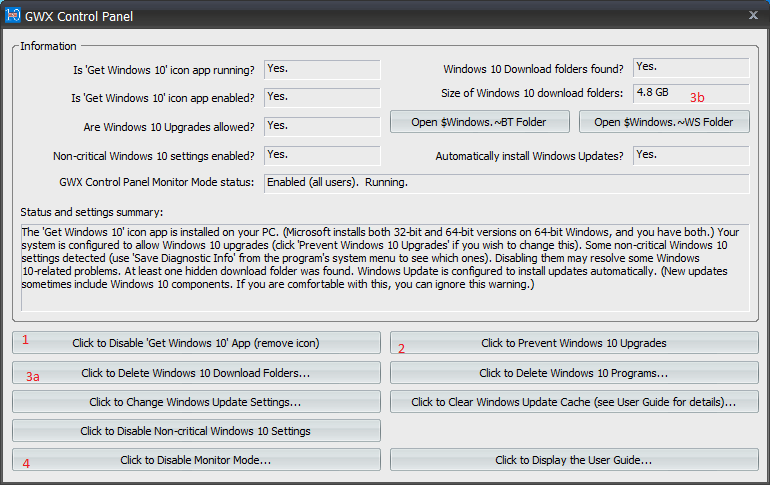Here are the simple steps to block Windows 10 upgrade.
- Click on the the link to download GWX Control Panel
- Install with the default options and open the program
- Click the “Click to Disable ‘Get Windows 10’ App” button 1
- Click the “Click to Prevent Windows 10 Upgrades” button 2
- Click the “Click to Delete Windows 10 Download Folders” button 3a
- Wait for the Size of Windows 10 download folders to reach zero 3b
- Click the “Click to Enable/Disable Monitor Mode” button 4
- Close the program
- Click Start button and open control panel
- Open Windows Update and click change settings
- Uncheck “Give me recommended updates the same way I receive important updates”
- Click OK and close Windows Update program
That’s it the program will now block Windows 10 upgrade and notify you if anything changes. The reasons you would want to block Windows 10 upgrade are
- Privacy settings issue that cannot be turned off
- Upgrade process that can fail and need to be repaired
- Users who would have a difficult time learning a new way of using their computer
- You have until June 2016 for the free upgrade which will probably be extended
- Prefer to wait for as many patches / fixes be included before the upgrading
- Older peripherals might not work
- Windows 7 will be supported until 2020 with updates
- Windows 8 will be supported until 2023 with updates
#windows10
#blockwindows10upgrade