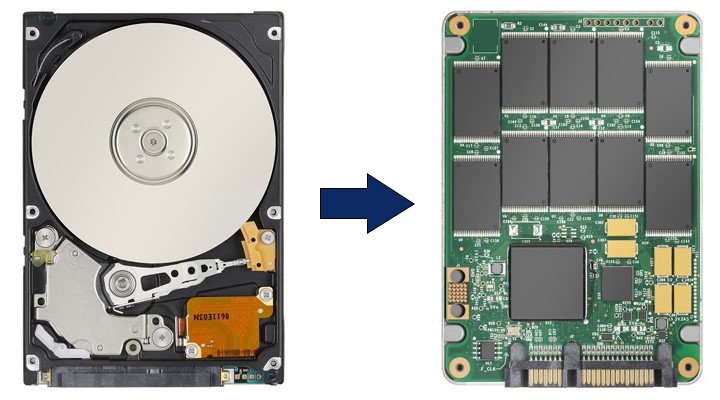 If you have a computer with only a mechanical hard drive inside and it’s getting too slow, upgrading to an SSD is a cheap and simple way to get a big speed increase. Traditional hard drives are mechanical devices that on the inside look like mini record players. They can be damaged by bumps and drops. A typical hard drive speed maxes out 120MB per second.
If you have a computer with only a mechanical hard drive inside and it’s getting too slow, upgrading to an SSD is a cheap and simple way to get a big speed increase. Traditional hard drives are mechanical devices that on the inside look like mini record players. They can be damaged by bumps and drops. A typical hard drive speed maxes out 120MB per second.
An SSD drive uses memory chips to store your information. There are no moving parts so vibrations, bumps and drops do not damage an SSD. Most SSD drive speed maxes out at 550MB per second.
SSD speed increase will help with the following;
Starting your computer and opening programs
Opening multiple webpage tabs and windows at the same time
Photo and video rendering programs like Photoshop and Premiere
Music editing and DJ programs like Audacity and VirtualDJ
Our favorite internal SSD we recommend for our clients is the Samsung 860 Evo it has a great price to performance ratio. You can purchase an SSD from this link just make sure you pick one that has more space than you are using. Also available are external SSD drives that can be purchased from this link.
We can clone your existing mechanical hard drive to a new SSD so all your programs and settings will be exactly the same. An SSD can be installed in laptops and desktops. For most computers the cost will be $150 in labor call today to schedule an appointment.
