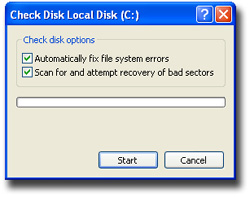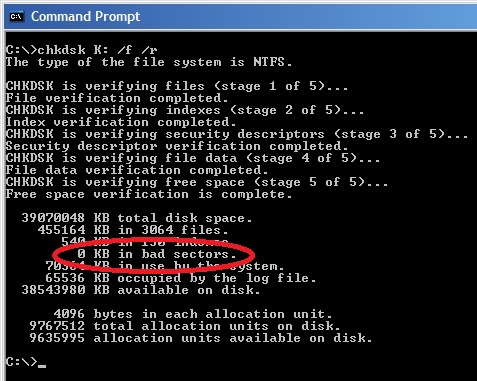Here are some simple things to protect your Windows XP computer.
Antivirus
This goes for any computer PC or Mac you have make sure you have only one installed working antivirus program. Open the antivirus program you have now and check the version number is the latest. All antivirus program companies release yearly program version upgrades make sure its the latest one. You can check the current version by visiting their website. If you have Symantec antivirus you can visit their website for an online scan for program updates http://updatecenter.norton.com/ . Second check to make sure its last definitions update was today. If you don’t want to pay for one then you can install a free one. You first have to uninstall your current one through ‘add or remove programs’ in control panel. You can then install Avast free edition at http://www.avast.com/en-us/get/GzaZRqbd . There are no perfect antivirus programs that we can recommend but having a single functioning one is better than nothing. For Windows Vista and Windows 7 you can also install Microsoft Security Essentials . For Windows 8 there is a built in one called Windows Defender.
Web Browser
Do not use Internet Explorer instead install Firefox or Chrome and make one of them the default. Uninstall Java through ‘add or remove programs’ in control panel there maybe several of them. Install the latest Adobe Flash for Firefox just make sure to uncheck the optional offer they try to sneak in there. Chrome updates Flash on its own.
Switch to a Limited Account
Open ‘User Accounts’ in control panel and create a new account with ‘Computer Administrator’ rights and a password. You can give it any name like ‘AdminOne’ just so you know that this account is only for use when you want to install programs or make changes to your computer. Then change your current account to a ‘Limited’ account by selecting ‘Change the account type’.