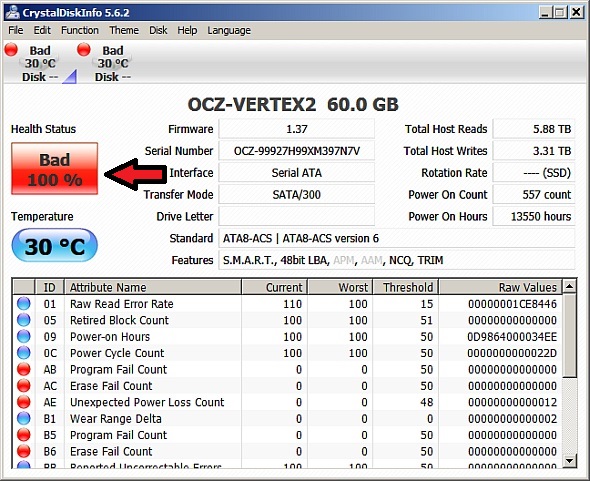When a hard drive starts to fail the computer can start to work slowly even when everything else is fine. We recommend running check disk on your internal and external hard drives once a month and it will attempt to recover the drive. Below is a free program CheckDIskGUI that reduces the number of steps to check your hard drive. The scan takes about 2 hours to complete, start it before you go to sleep or leave the office. After the scan completes the computer will automatically restart back into windows. Then run a program called CrystalDiskInfo that will report the condition of the hard drives. If CrystalDiskInfo reports a problem call us right away and we can duplicate and save your information on a new drive. Once a hard drive starts to go bad it will only get worse so don’t hesitate to replace it.
Perform the following steps on all you Microsoft Windows computers to check if your hard drive is working properly.
1. Download and run Check Disk GUI at
https://www.majorgeeks.com/files/details/checkdiskgui.html
2. Select all your internal and external usb drives you want to check. Your main internal drive is usually C: . If you are running bootcamp on an Apple computer do not select Macintosh HD.
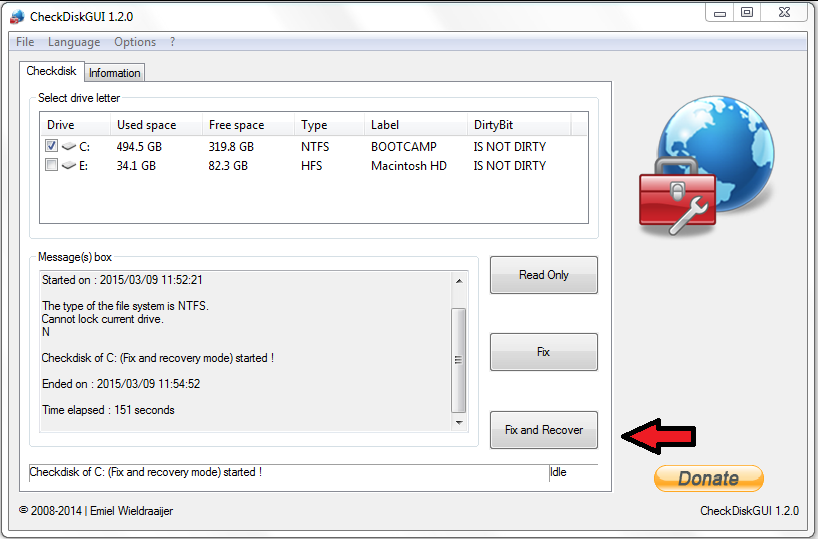
3. Select Fix and Recover
4. Select yes to schedule a scan and restart your your computer
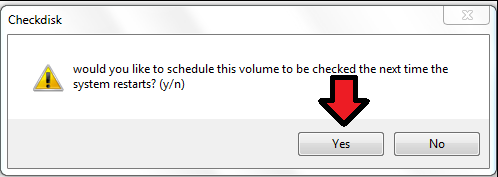
5. After the scan completes download and run CrystalDiskInfo at
http://crystalmark.info/redirect.php?product=CrystalDiskInfo
If the program says caution or bad then the drive is failing.