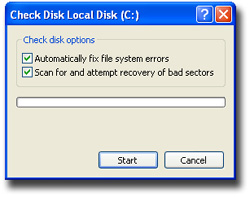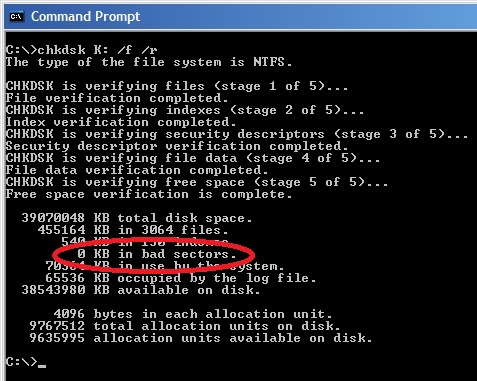Whenever a program crashes or you experience a power outage, your computer may create errors on its hard disk (sometimes referred to as a hard drive). Over time, the errors can result in a slow PC. Fortunately, the Windows operating system includes several PC tools, including a Check Disk program, to identify and clean any errors on your computer and to help keep it running smoothly.
Note: You must be logged on as an administrator to perform these steps. If you aren’t logged on as an administrator, you can only change settings that apply to your user account.
Run Check Disk:
Windows 7, Windows Vista and Windows XP users
- Click the Start button Start icon, and then click Computer / My Computer.
- Right-click the hard disk drive that you want to check, and then click Properties. (for most of us, this is the C: drive, unless you have multiple drives on your computer)
- Click the Tools tab, and then, under Error-checking, click Check now.
- Select Automatically fix file system errors. Otherwise, the disk check will simply report problems but not fix them. This typically will run for 30 minutes. You should run this once a week.
- To perform a thorough disk check, select Scan for and attempt recovery of bad sectors. This scan attempts to find and repair physical errors on the hard disk itself, and it can take much longer to complete typically over an hour and a half. You should run this once every month.
- To check for both file errors and physical errors, select both Automatically fix file system errors and Scan for and attempt recovery of bad sectors. During this scan look for bad sectors section and if you notice that there is anything over zero then this is an early warning sign that your hard drive is failing.
4. Click Start.
Depending upon the size of your hard disk, this may take several minutes. For best results, don’t use your computer for any other tasks while it’s checking for errors.
Note: If you select Automatically fix file system errors for a disk that is in use, you’ll be prompted to reschedule the disk check for the next time you restart your computer. Click Yes / Schedule Disk Check. The next time you restart your computer, it will automatically run through a disk check before displaying your login screen. After the disk check finishes, Windows will automatically bring you to your login screen.